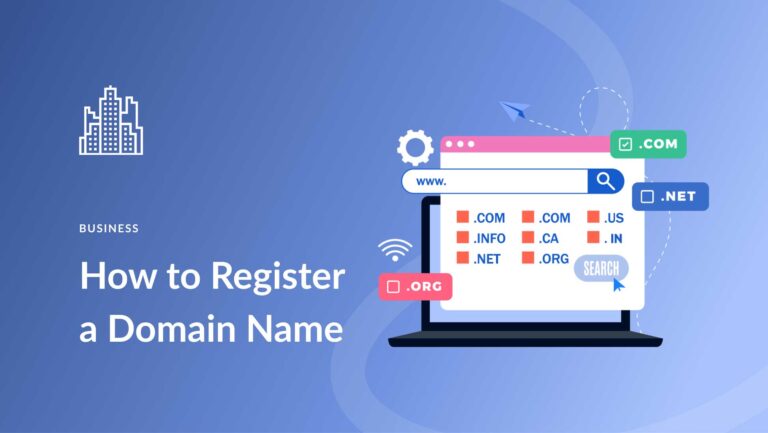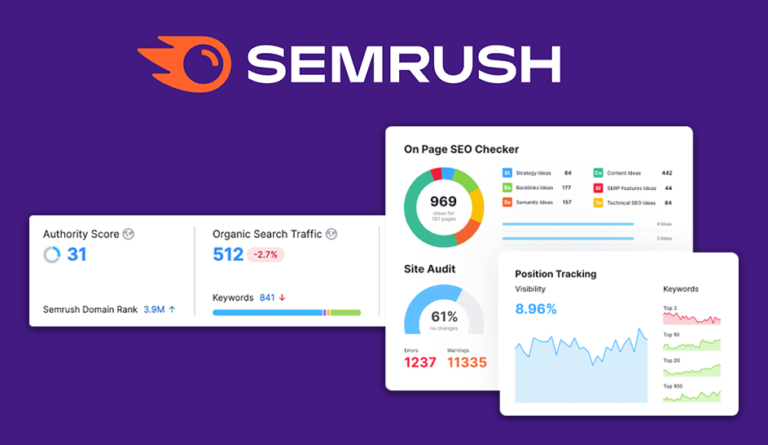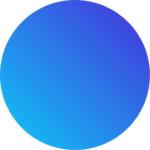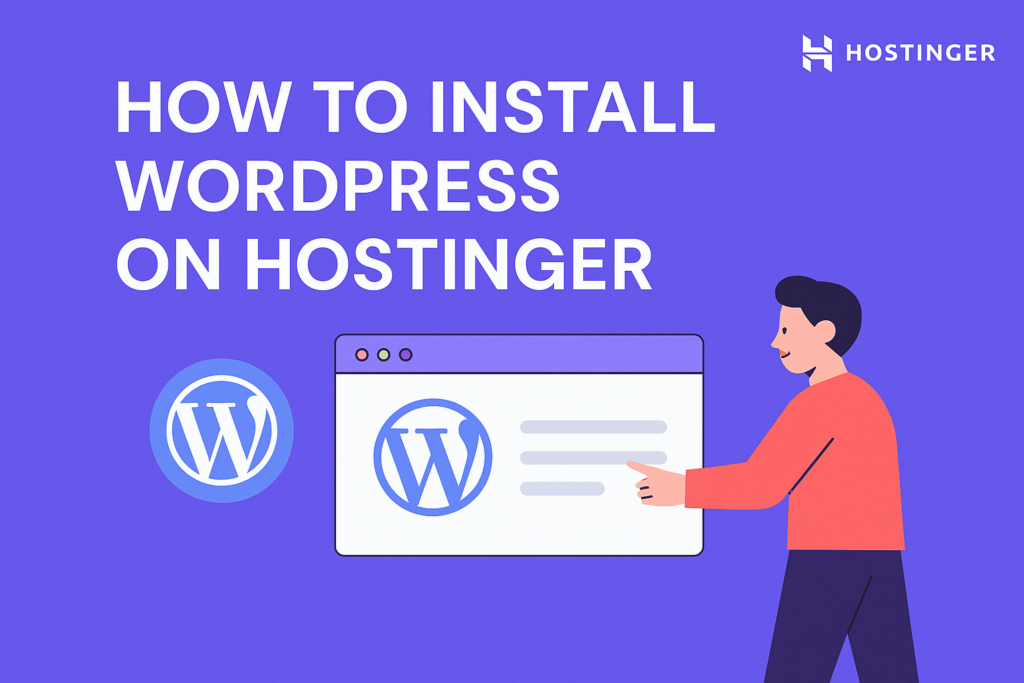
How to Install WordPress on Hostinger
If you’re new to blogging or building websites, installing WordPress might seem like a tech-heavy task—but don’t worry! Hostinger makes the process incredibly easy. In this beginner-friendly guide, I’ll walk you through how to install WordPress on Hostinger in under 10 minutes.
By the end of this guide, your website will be live, and you’ll be one step closer to earning from blogging, affiliate marketing, or eCommerce.
🔗 👉 Click here to get the best Hostinger deal
Step 1: Log In to Your Hostinger Account
After purchasing your Hostinger plan, log into your dashboard.
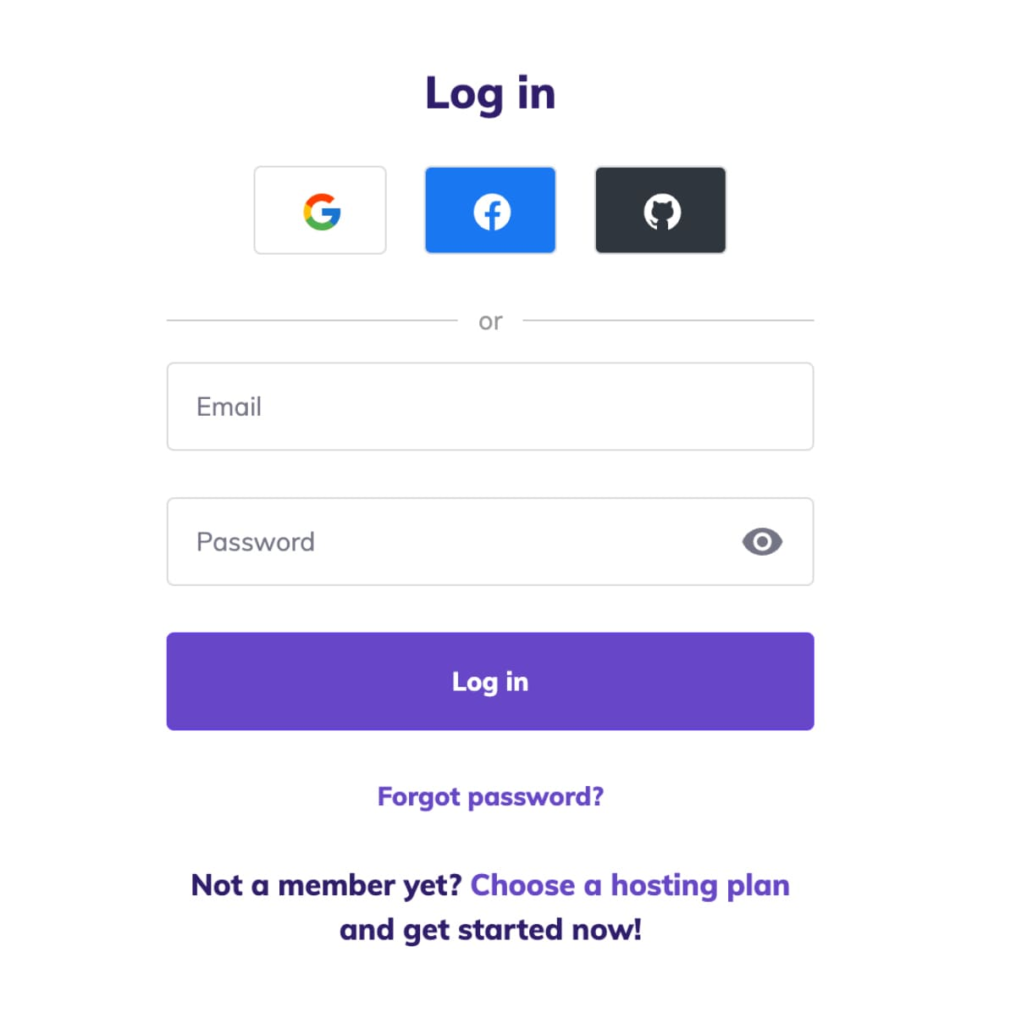
Step 2: Go to “Websites” Tab in hPanel
Once inside your hPanel (Hostinger’s custom control panel), click on the “Websites” tab.
Then, click “Create or Add Website.”
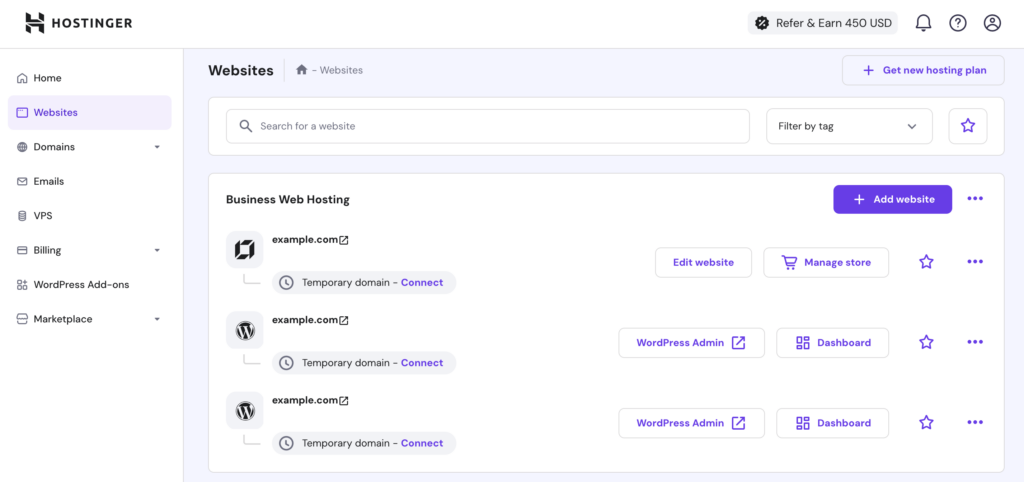
Step 3: Choose WordPress
Select the “WordPress” option when asked what platform you want to use.
This will open a setup wizard that will guide you through the process.
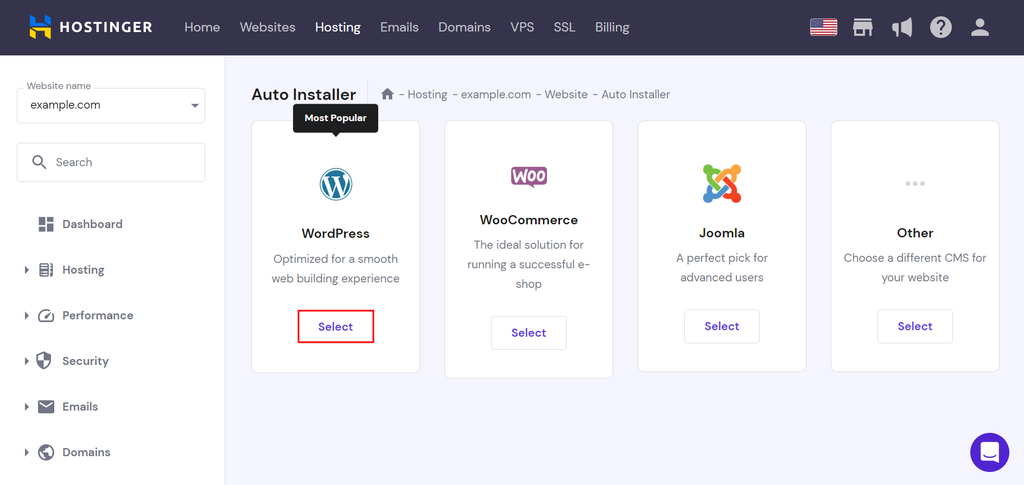
Step 4: Set Up Your WordPress Login Details
Here, you’ll enter your:
- WordPress Admin Email
- Username
- Password
Write this down, as this is how you’ll log in to your WordPress dashboard later.
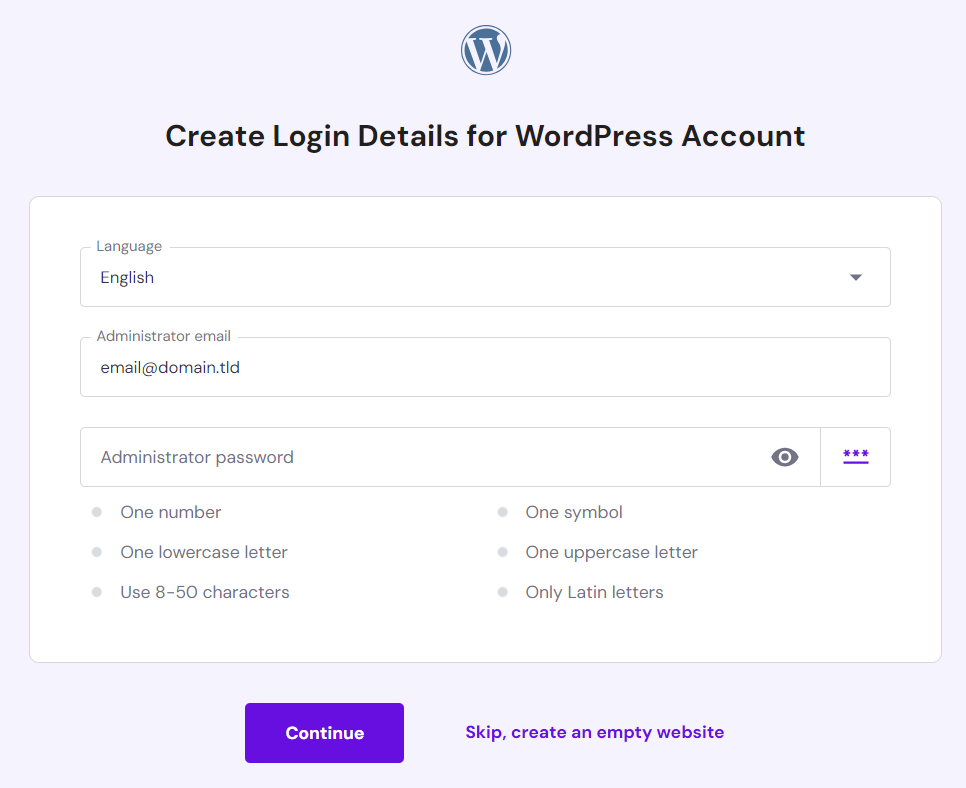
Step 5: Choose a Domain
Now, choose your domain (you’ll get a free domain with Hostinger Cloud Hosting or Premium plan).
Select the domain and proceed.
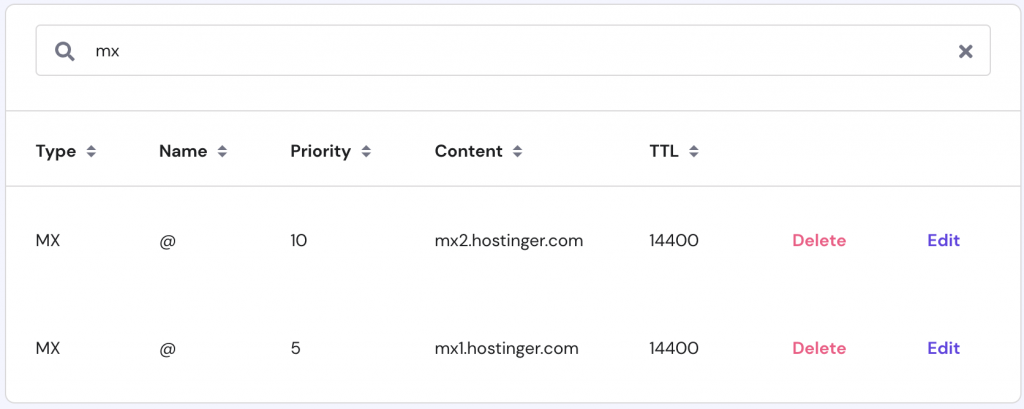
Step 6: Choose a Template (Optional)
Hostinger may offer free templates or themes to use. You can select one or skip this step and choose a theme from the WordPress dashboard later.
Step 7: Click “Finish Setup”
Once you’re done entering the information, click Finish Setup. Hostinger will automatically install WordPress for you.
This usually takes 1–2 minutes.
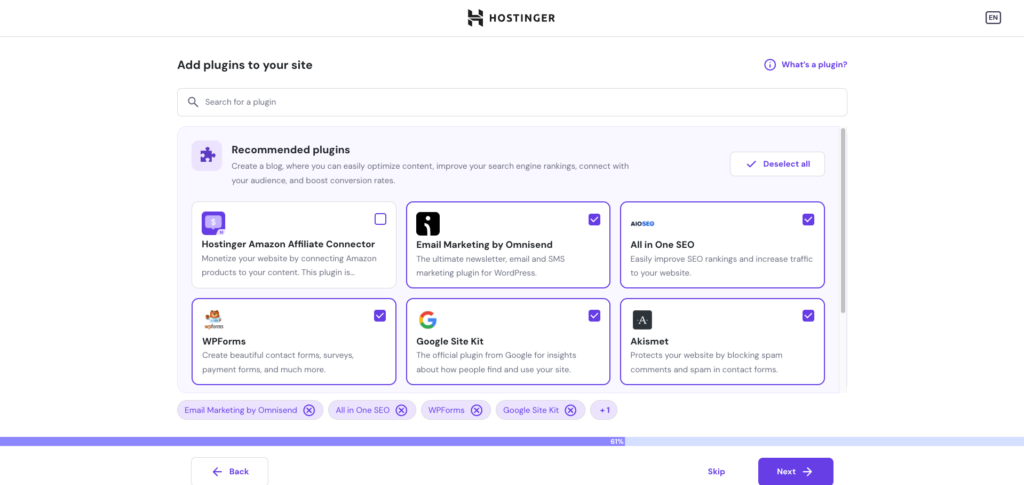
🎉 Step 8: Log in to WordPress
After setup, you’ll see a link to log into your WordPress Admin Dashboard.
It usually looks like:
👉 yourdomain.com/wp-admin
Use the credentials you created earlier to log in.
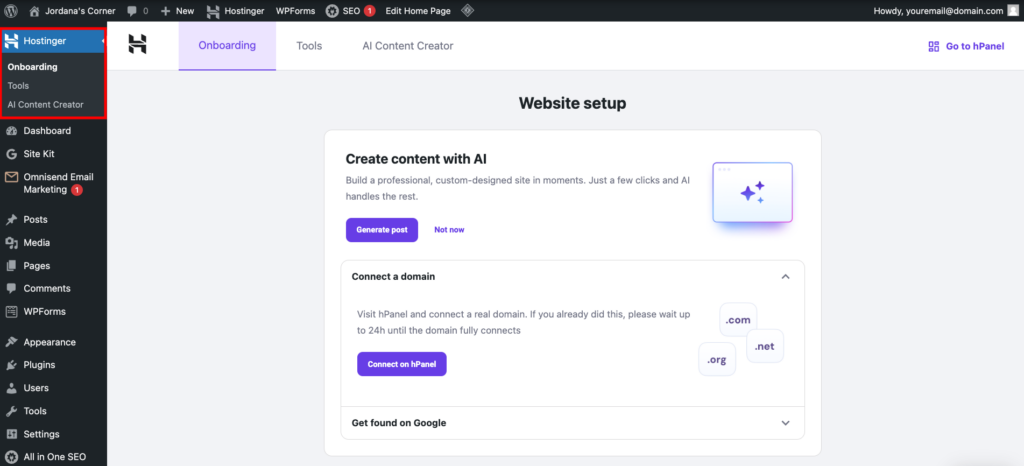
✅ What to Do After Installation?
Now that WordPress is installed:
- Install a theme (Astra, OceanWP, Kadence)
- Install essential plugins (Rank Math SEO, WPForms, LiteSpeed Cache)
- Customize your homepage
- Start writing your first blog post!
🎁 Bonus Tip: Speed Up Your WordPress Site on Hostinger
- Enable LiteSpeed Cache Plugin
- Use Cloudflare CDN from hPanel
- Optimize images before uploading
🔗 Ready to Get Started?
👉 Grab your Hostinger plan with a discount now
Hostinger makes it super beginner-friendly to start your WordPress blog. Whether you want to earn from affiliate marketing, AdSense, or just share your passion, you’re now ready to launch!
Final Thoughts
Installing WordPress on Hostinger is fast, simple, and beginner-friendly. With just a few clicks, you can launch your website and start your online journey—whether it’s for blogging, business, or affiliate marketing. Hostinger’s powerful hosting platform, combined with WordPress, gives you the perfect setup to build a fast, secure, and SEO-optimized site from day one. If you haven’t already, now’s the best time to get started with Hostinger and bring your website idea to life.